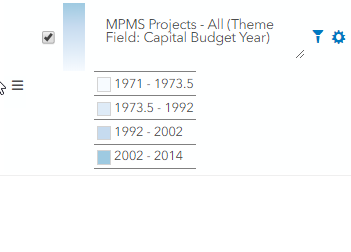Theming a layer allows you to quickly create several sub-layers based on a selected attribute of the currently selected layer.
For example, if you have loaded the "Bridges - All" layer, you can create sub-layers color coded by calendar year.
Once a theme is applied, you may work with each generated sub-layer as you would normally, with few exceptions.
Note: You may not theme sub-layers.
Tip: Once a theme is applied, displaying the parent layer will hide the sub-layers.
To theme a layer:
1. Under TOC/Legend,
click ![]() for the layer you want to Theme and
select Theme Editor.
for the layer you want to Theme and
select Theme Editor.
Theme Layer window appears.
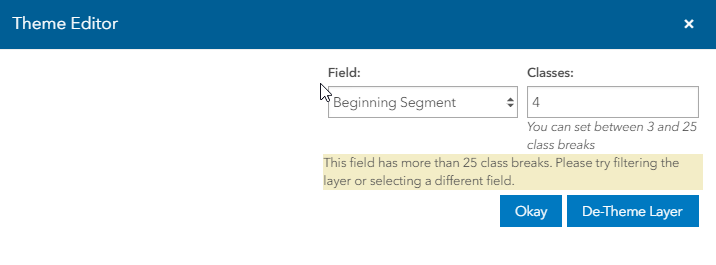
2. Select an attribute from the Field drop down list and set the Classes as desired.
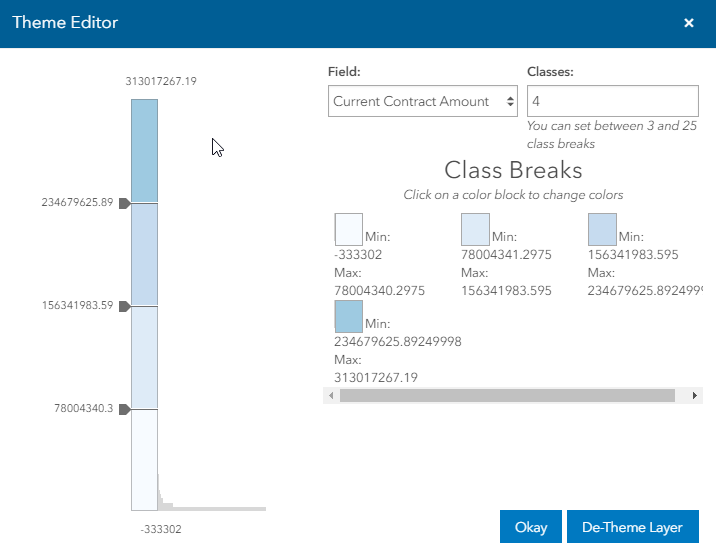
3. Click Okay.
The sub-layers appear below the main layer from where the layer is themed.