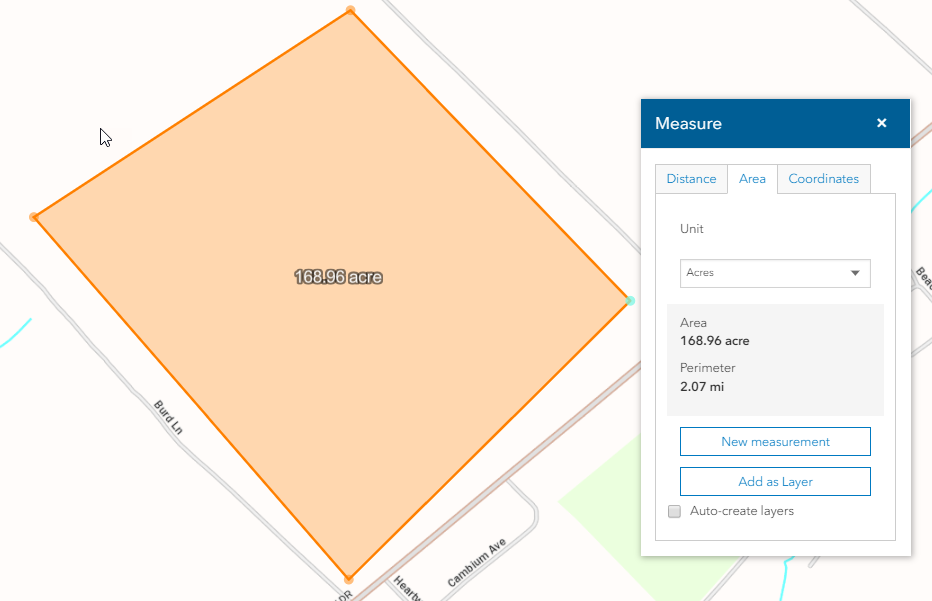1. Click the Tools button and select Measurement.
The Measurement
Tools window appears.
You can display the area of a region on the map.
1. Click the Tools button and select Measurement.
The Measurement
Tools window appears.
2. Click the Area tab.
Caution: If you want to create a drawing layer while performing an Area measurement, you must close the polygon by double-clicking at the start point. If you only double click without closing the polygon, you will receive an accurate measurement. However, the drawing layer will be added to the map as an unclosed polygon. The drawing layer only displays the lines you have drawn.
Tip - Click the Auto-create layers checkbox to automatically add measurements you create to a drawing layer.
3. Click on the map to select a start point, then move the mouse to a second point and click.
4. Continue to select points to draw and define the area to be measured.
5. Double click
to select the final point. (The illustration below depicts a sample region.)
The Measurement Result section displays the area of the shaded region.